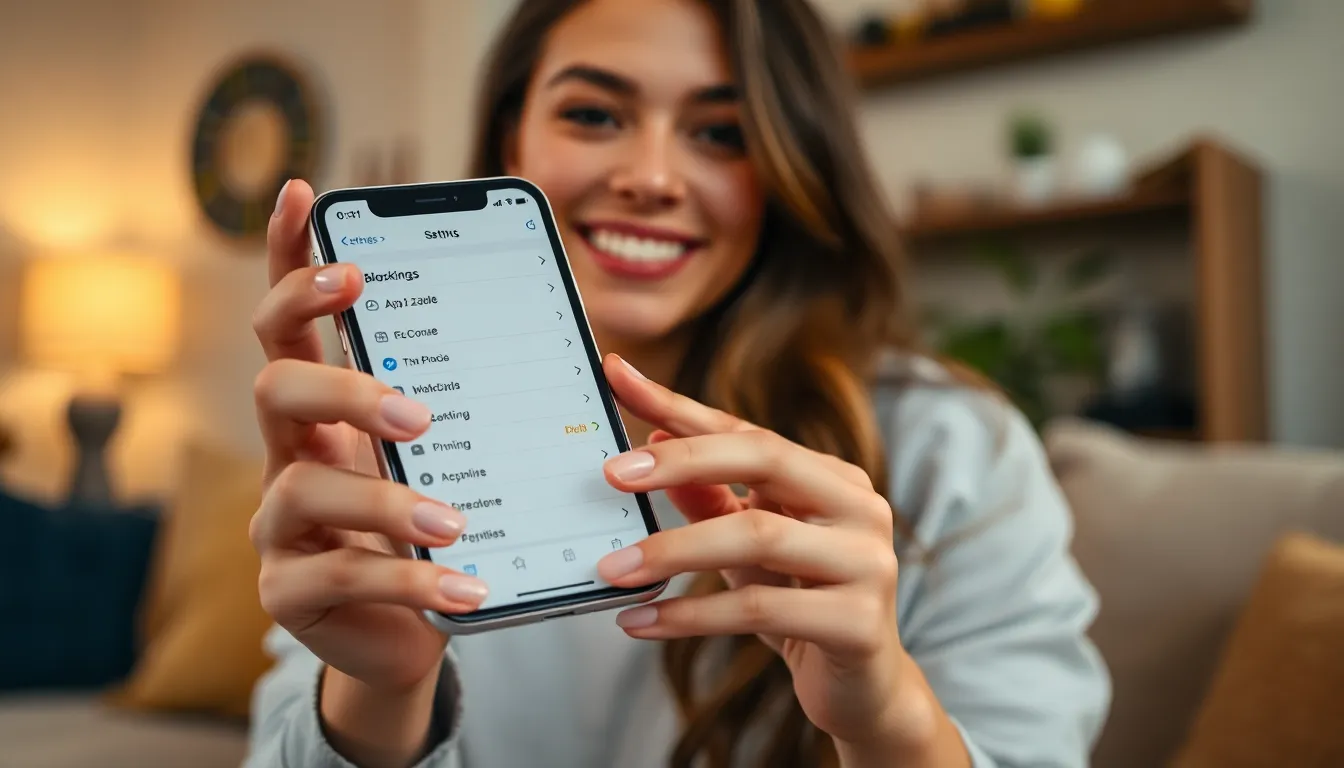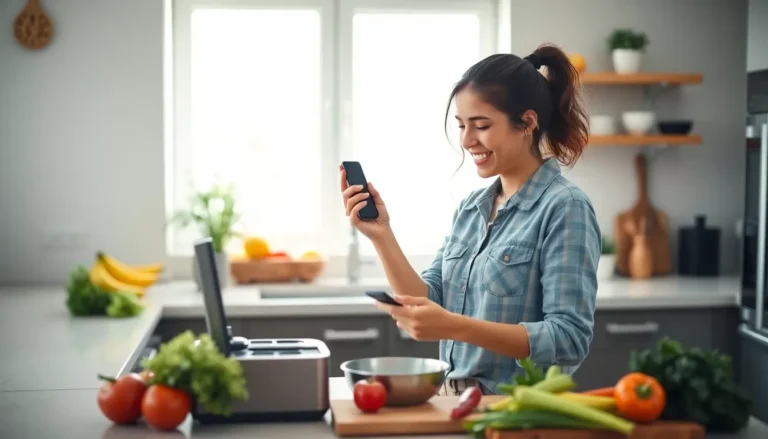In a world where text messages flood in like a relentless tidal wave, it’s no wonder iPhone users are asking, “Can I block these pesky messages?” Whether it’s spam, unwanted promotions, or just that one friend who thinks a daily meme is a good idea, knowing how to take control of your inbox is essential.
Table of Contents
ToggleUnderstanding Text Message Blocking on iPhone
Managing unwanted text messages enhances the user experience on an iPhone. Effective blocking tools allow users to maintain control over their messaging environment.
Importance of Blocking Text Messages
Blocking unwanted text messages minimizes distractions. Users who block messages experience less stress and a more streamlined inbox. People often find focus increases when they filter out spam or promotional messages. Additionally, blocked messages prevent potential scams, contributing to user safety. Overall, an organized messaging app creates a positive communication experience.
Common Reasons for Blocking Messages
Users commonly block messages for various reasons. Spam messages flood inboxes, cluttering communication channels. Promotional texts often become annoying, disrupting important conversations. Excessive messages from friends or acquaintances can overwhelm users, prompting them to block specific contacts. Privacy concerns also arise, making blocking an essential tool in protecting personal information.
How to Block Text Messages on iPhone
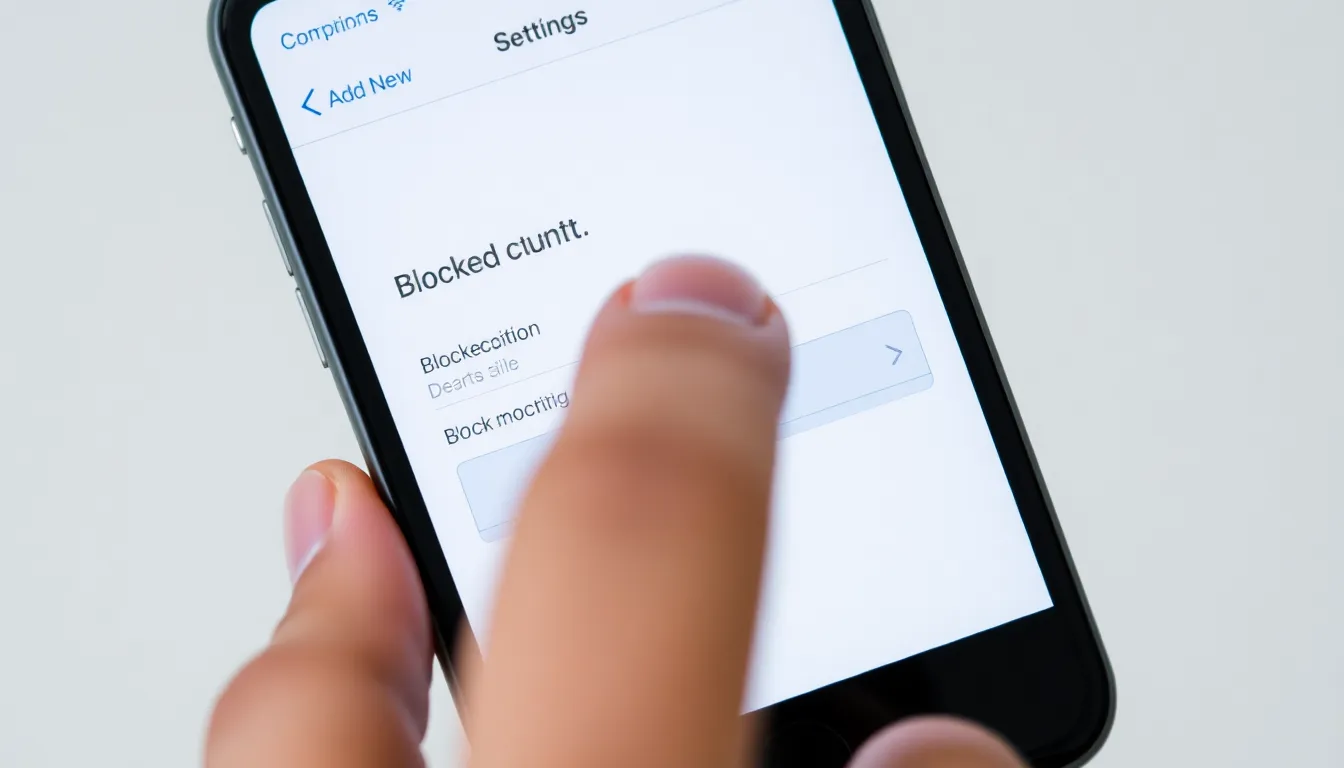
Blocking unwanted text messages on an iPhone provides a straightforward solution for managing an overflowing inbox. Users can utilize either the Settings app or the Messages app for this purpose.
Using Settings App
To block numbers in the Settings app, navigate to Settings, then scroll to Messages. Users should select “Blocked Contacts,” which opens a list of blocked numbers. From here, tapping “Add New” allows adding contacts directly from the address book. By doing this, users hinder communication with specific contacts, preventing future messages from reaching them.
Using Messages App
In the Messages app, blocking messages is intuitive. Open any conversation with the sender to be blocked, then tap the contact’s name at the top of the screen. Selecting the info icon reveals options, including “Block this Caller.” Once confirmed, the sender can no longer send messages. This method works quickly and efficiently, ensuring unwanted texts cease immediately.
Alternative Options for Managing Text Messages
Users can explore several options to manage text messages effectively on their iPhone. These strategies help reduce distractions and maintain a more organized messaging environment.
Filtering Unknown Senders
Filtering unknown senders simplifies the process of managing incoming messages. Users can navigate to Settings, select Messages, and enable “Filter Unknown Senders.” This feature automatically organizes messages from unknown numbers into a separate list. Messages from known contacts remain in the primary inbox, ensuring that only relevant messages are easily accessible. This approach minimizes the chances of overlooked important texts while granting users clearer visibility over unwanted spam and promotional messages.
Do Not Disturb Mode
Engaging Do Not Disturb mode allows users to maintain focused periods without being interrupted by texts. Users can activate this feature through the Settings app or by accessing the Control Center. When enabled, it silences not only incoming calls but also notifications for messages. Users can customize exceptions for favorite contacts. This flexibility ensures they receive communications from trusted sources while avoiding distractions from unknown senders and non-essential messages. Activating Do Not Disturb mode serves as an effective way to take breaks from messaging while remaining reachable for urgent communications.
Troubleshooting Blocked Text Messages
Blocked messages may still come through, creating frustration. Ensure all settings are properly configured. Users should check for any blocked contacts they might have accidentally unblocked. Sometimes, text messages from unknown numbers bypass blocking features. Consider reporting spam messages to your carrier for additional support. Restarting the device can also help reset the messaging system and potentially stop unwanted texts.
What to Do If Messages Still Come Through
If unwanted messages persist, additional settings require review. Users can revisit the block settings for accuracy. Changing the filter options may prove beneficial, as toggling the “Filter Unknown Senders” option helps separate legitimate messages from unknown ones. Reporting spam is another effective step, as it informs the carrier and helps mitigate similar issues in the future. Sometimes, contacting Apple Support offers further assistance, especially for ongoing issues beyond standard troubleshooting measures.
Checking Your Blocked List
Reviewing the blocked contacts list is essential. Users can access this list via the Settings app under “Messages.” A current list shows all blocked numbers and ensures no important contacts are mistakenly blocked. To manage this list, add or remove numbers based on personal communication preferences. Regular checks keep the blocked list updated and effective in filtering unwanted messages. In brief, making adjustments as needed can lead to a smoother messaging experience.
Blocking unwanted text messages on an iPhone is a practical solution for anyone looking to enhance their messaging experience. By utilizing the built-in features available in the Settings and Messages apps users can take control of their inbox and reduce distractions effectively.
Implementing strategies like filtering unknown senders and activating Do Not Disturb mode further empowers users to manage their communication preferences. Regularly reviewing blocked contacts ensures that important messages aren’t missed while unwanted texts are kept at bay.
With these tools at their disposal iPhone users can create a more organized and stress-free messaging environment.