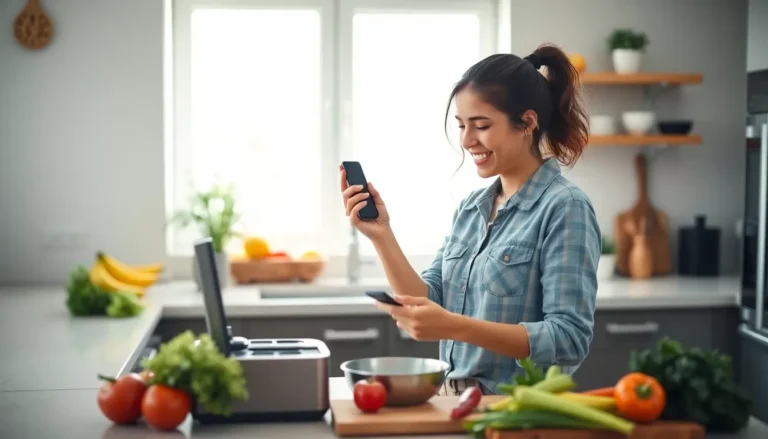The iPhone lock screen is a gateway to convenience, but sometimes it feels like a game of unwanted surprises. Ever tried to check the time only to accidentally swipe left into a world of widgets you didn’t ask for? It’s like opening a door to a party you never wanted to attend. If only there was a way to keep those swipes at bay!
Table of Contents
ToggleUnderstanding The Swipe Left Gesture
Swipe left gestures on the iPhone lock screen provide quick access to widgets and notifications. Despite their usefulness, these gestures often lead to unintended actions that frustrate users.
Importance of Lock Screen Gestures
Lock screen gestures enhance user experience by enabling quick interaction with apps and information. They allow access to essential features without unlocking the phone. These gestures save time for users looking for notifications or commonly used applications. Efficient navigation through gestures streamlines overall smartphone use.
Common Issues with The Swipe Left Feature
Many users experience accidental activations of the swipe left gesture, resulting in frustration. Unwanted widgets can appear, interrupting the user’s intent to check the time. Misleading notifications can distract from essential tasks. Frequent missteps lead to an annoyance that diminishes the lock screen’s convenience. Users looking to minimize these disturbances often seek methods to disable or modify the gesture functionality.
How To Disable Swipe Left On iPhone Lock Screen

Disabling the swipe left feature on the iPhone lock screen can help prevent accidental widget access. Various methods exist for achieving this.
Step-by-Step Guide
- Go to Settings on the iPhone.
- Select Face ID & Passcode or Touch ID & Passcode, depending on the model.
- Enter your passcode for access.
- Scroll down to the Allow Access When Locked section.
- Toggle off the option for Today View, which disables the swipe left gesture.
Following these steps ensures that accidental swipes do not disrupt the lock screen experience.
Alternative Methods To Restrict Access
Utilizing Do Not Disturb mode can limit notifications during specified times. To do this, access Settings, choose Focus, then select Do Not Disturb. Additionally, the Screen Time feature can restrict app usage while on lock.
- Open Settings.
- Select Screen Time.
- Choose App Limits and set limits for specific applications.
- Consider adjusting Lock Screen settings to enhance privacy further.
Employing these methods reduces distractions and enhances control over the lock screen’s functionality.
Tips And Considerations
Disabling the swipe left feature on the iPhone lock screen can improve user experience and enhance security. Several factors deserve attention when making this adjustment.
User Experience Implications
Changing this setting prevents accidental widget access, allowing users to check the time without interruptions. Convenience increases as distractions decrease. Many users appreciate having control over their lock screen. An uncluttered interface means a more straightforward interaction. This adjustment can lead to a calmer, more focused mobile experience.
Security Aspects
Prioritizing security becomes essential when modifying access features. Limiting widget exposure reduces the risk of unintended information reveals. Unauthorized access to sensitive data, such as notifications, can pose threats. Adjusting the Today View setting enhances privacy without sacrificing usability. Overall, this improvement strengthens the lock screen’s defenses against potential breaches.
Troubleshooting Common Problems
Issues may arise even after following the steps to disable the swipe left feature. Users often experience the setting not taking effect as expected. Checking the software version is crucial. An outdated iOS may cause inconsistencies in settings.
If the setting isn’t working, users can try restarting their iPhone. Restarting the device often resolves technical glitches. Alternatively, toggling the Today View option on and off can refresh the settings. Users should also ensure that they’ve entered the correct passcode for changes to apply effectively.
For persistent problems, contacting Apple Support may provide additional assistance. Apple’s experts can offer tailored solutions for unique situations. Users can reach out via the Apple Support app or through their website. Live chat, phone support, and in-person appointments at the Genius Bar are all available options. Documenting specific issues prior to contacting support can expedite the troubleshooting process.
Disabling the swipe left feature on the iPhone lock screen can significantly enhance the user experience. By following the outlined steps users can minimize distractions and maintain better control over their device. This adjustment not only streamlines access to essential functions but also bolsters security by reducing the risk of unauthorized access to sensitive information.
For those who encounter challenges even after making changes it’s crucial to ensure the device’s software is up to date. Restarting the iPhone or toggling the settings can often resolve lingering issues. If problems persist seeking assistance from Apple Support can provide further guidance. With these strategies in place users can enjoy a more focused and secure interaction with their iPhone.