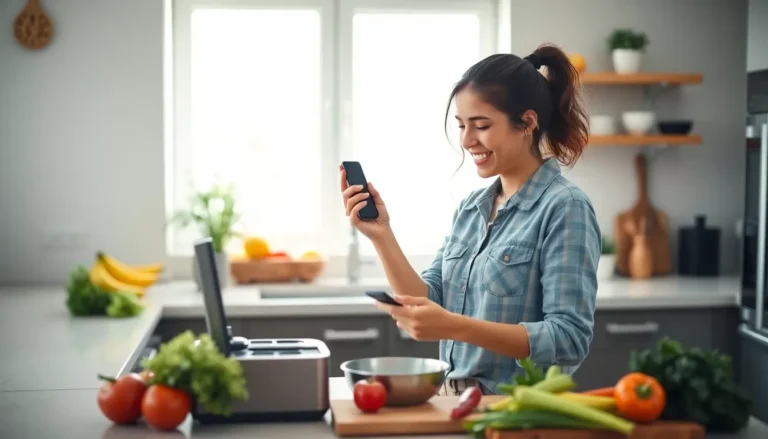Imagine you’re all set to dive into the latest app that promises to change your life, but your iPhone decides to play hard to get. Frustrating, right? Whether it’s a game that’ll keep you entertained for hours or a productivity tool that’ll finally help you organize your chaotic life, nothing’s worse than staring at that stubborn loading circle.
Table of Contents
ToggleCommon Reasons Apps Won’t Download on iPhone
Several factors prevent apps from downloading on an iPhone. Identifying these issues can help resolve the frustration that accompanies this problem.
Poor Internet Connection
A poor internet connection often disrupts app downloads on an iPhone. Weak Wi-Fi signals hinder the device’s ability to connect to the App Store effectively. Cellular data issues can lead to slow or incomplete downloads as well. Verifying network status before attempting to download is crucial. Testing the connection speed through a speed test app can confirm its reliability. When downloads stall, switching Wi-Fi networks or resetting the router may solve the problem.
Insufficient Storage Space
Insufficient storage space poses a significant barrier to app downloads. An iPhone requires available memory to accommodate new applications. Users should regularly check their storage settings to monitor available space. Deleting unused apps or media files can free up valuable storage capacity. Opening the Settings app and tapping on “General” followed by “iPhone Storage” provides insight into current usage. A notification will appear when storage is critically low, signaling action is necessary. Prioritizing space management ensures smoother app management and usage.
App Store Issues
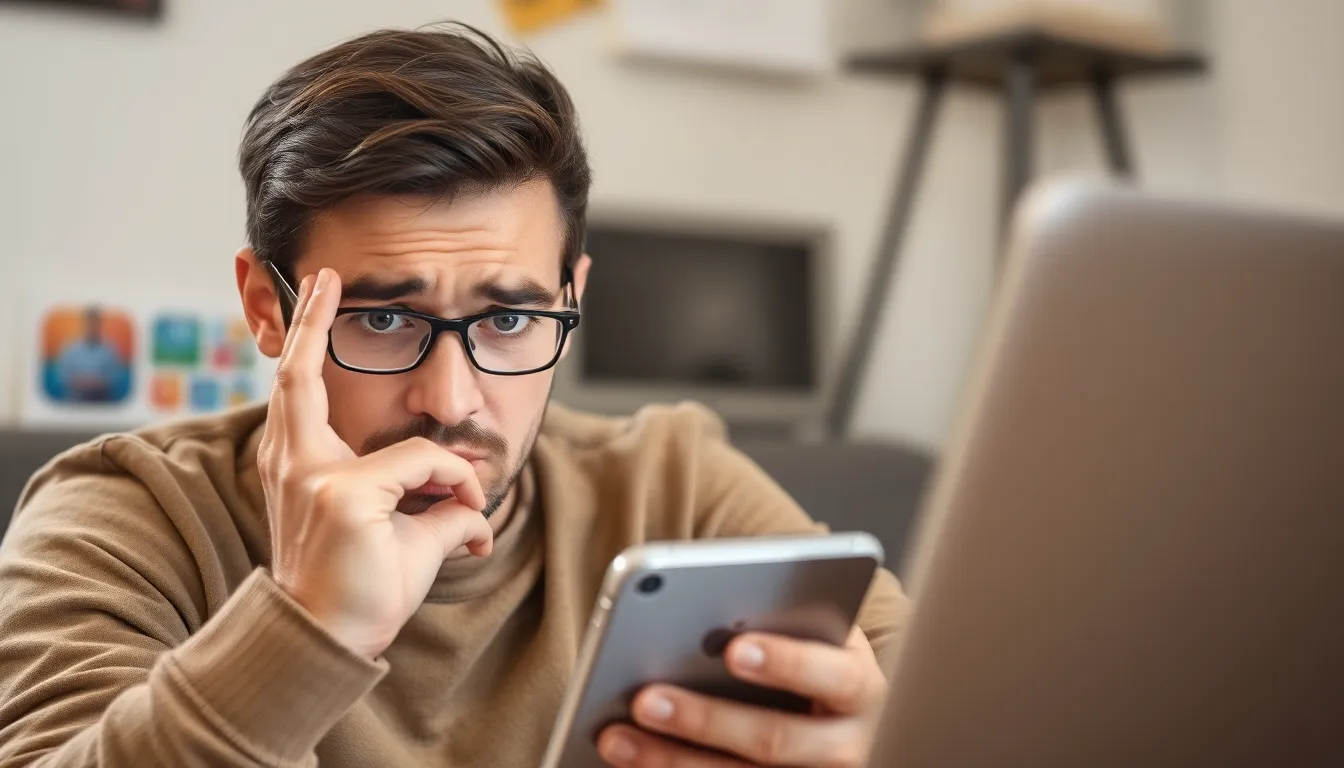
App Store problems can hinder app downloads, leading to frustration for iPhone users. Issues can arise during updates or maintenance.
App Store Maintenance
App Store maintenance often disrupts service. Users may notice temporary unavailability during scheduled updates or while Apple makes improvements. App downloads may fail, showing errors or delays. Checking Apple’s System Status page provides insight into ongoing issues. If maintenance is in progress, users might need to wait until service resumes. Restarting the iPhone sometimes resolves temporary glitches that stem from these interruptions.
Regional Restrictions
Regional restrictions impact app availability on the App Store. Some apps are only accessible in specific countries. These limitations might prevent downloading desired apps due to the user’s location. Changing the Apple ID’s region or using a different account can sometimes bypass these restrictions. However, users should be aware that altering settings may affect existing app access and subscriptions. Keeping the device’s region settings aligned with the Apple ID ensures smoother app experiences.
Device Compatibility
Device compatibility plays a crucial role in downloading apps on an iPhone. Various factors affect whether an app will function correctly on specific devices.
iOS Version Requirements
iOS version requirements significantly impact app downloads. Many applications necessitate the latest operating system to ensure compatibility. Users with outdated iOS versions may not access certain features or even download specific apps. Checking for software updates should be a priority, as Apple frequently releases enhancements and security updates. Upgrading to the latest version can resolve compatibility issues and unlock app functionalities.
Hardware Limitations
Hardware limitations pose additional constraints on app downloads. Older iPhone models may lack the processing power or memory to support newer applications. Device specifications, such as RAM and storage capacity, directly influence an app’s performance. Users should verify their hardware capabilities against the app’s requirements. An upgrade to a newer model might become necessary for users wanting to experience the latest apps without hindrances.
Account and Settings Problems
Issues with account settings can prevent apps from downloading on an iPhone. It’s crucial to ensure that everything within Apple ID settings is correct.
Apple ID Issues
Incorrect Apple ID credentials can block app downloads. Users should verify their Apple ID login details, ensuring they enter accurate information. Forgotten passwords may require a reset via the Apple ID account page. Additionally, if users recently changed their Apple ID email, they must use the updated email for downloads. A mismatch between the Apple ID region and the App Store region can limit app availability. Users can check or change their Apple ID region in their account settings to access the appropriate apps.
Restrictions and Parental Controls
Parental controls may restrict the download of certain apps. If restrictions are enabled, users should review their settings in the Screen Time section. Disabling specific limits can restore download access for apps. Moreover, the “Allow App Store Purchases” setting must be active to permit downloads. If users are unsure about their restrictions, they can navigate to Settings and adjust as necessary. Regular checks on these controls ensure the app experience remains smooth and enjoyable for all users.
App download issues on iPhones can stem from various factors that users should be aware of. By understanding the potential causes such as network problems storage limitations and device compatibility users can take proactive steps to resolve these challenges. Regularly checking settings and ensuring that the device is updated can significantly improve the app download experience.
Staying informed about regional restrictions and App Store maintenance can also help users navigate potential hurdles. With a little patience and attention to detail users can enjoy a seamless app experience on their iPhones.