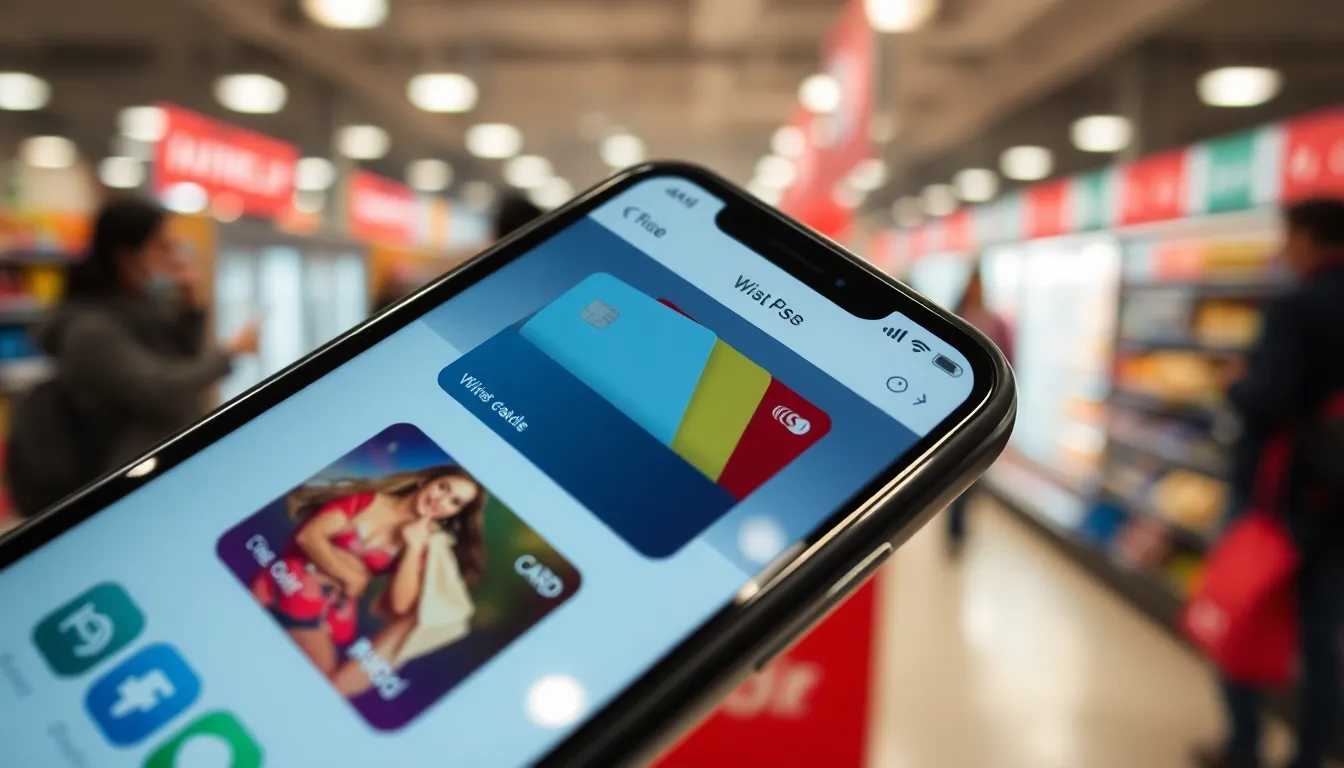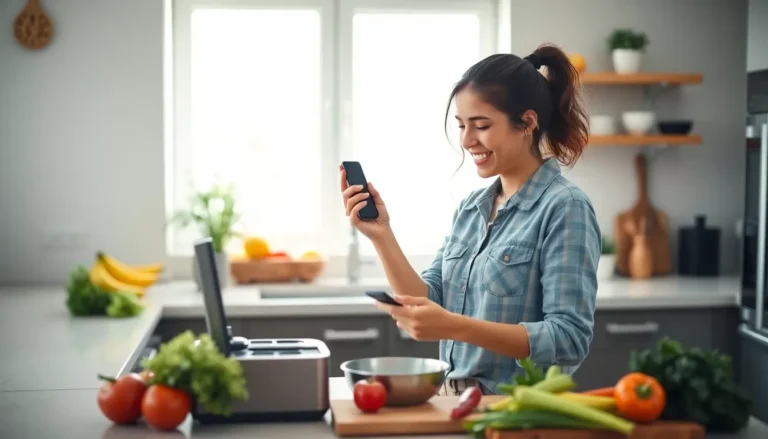Ever found yourself in a checkout line, frantically searching for that elusive credit card you swore you saved on your iPhone? You’re not alone! In a world where digital wallets are the new black, knowing how to find your saved cards can save you from awkward moments and potential embarrassment.
Table of Contents
ToggleUnderstanding Saved Cards on iPhone
Saved cards on iPhone allow users to make quick and convenient purchases through digital wallets. These digital wallets, such as Apple Pay, store credit and debit card information securely. Users can access these cards at checkout, streamlining the shopping process.
To find saved cards, open the Settings app and scroll down to Wallet & Apple Pay. This section displays all the stored cards. Users can tap on a card to view its details, including the card number and expiration date.
Using the Wallet app also provides insight into saved cards. Launch the Wallet app and find the card section. Selecting a card provides view options, like transaction history and available rewards.
For added security, saved cards require authentication, such as Face ID or Touch ID, before making any purchases. This security measure helps protect users from unauthorized transactions.
It’s possible to manage saved cards easily. Users can add new cards by tapping the plus sign in the Wallet app or modify existing card details. Deleting unneeded cards can help keep the wallet organized.
Frequent updates to saved cards ensure accuracy. Keeping card information up to date prevents decline issues during transactions. Users are encouraged to check their saved cards regularly, especially before making larger purchases.
Overall, understanding how to find and manage saved cards on an iPhone simplifies the shopping experience and enhances payment security.
Accessing Your Saved Cards
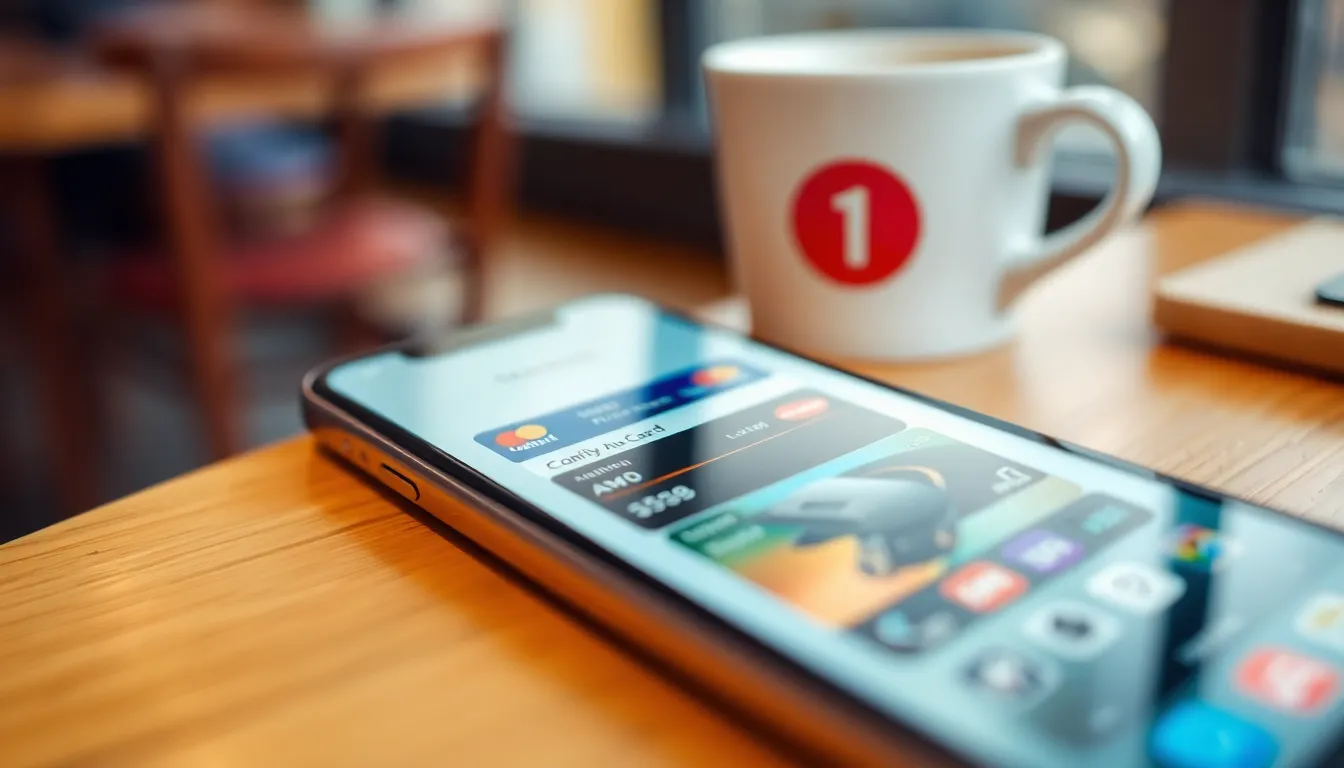
Finding saved cards on an iPhone makes transactions smoother and hassle-free. Users can quickly access these saved cards through different methods.
Via Wallet App
To locate saved cards, open the Wallet app. This app displays credit and debit cards linked to Apple Pay. Tapping a card reveals detailed information, including card numbers and expiration dates. Users can also view transaction history for better financial management. Adding or removing cards is straightforward within this interface. Just tap the plus icon to add a new card or swipe left on an existing card to delete it. Regularly checking the Wallet app keeps payment options current and organized.
Via Settings
Accessing saved cards through Settings is another easy method. Navigate to the Settings app and scroll down to find Wallet & Apple Pay. This section lists all cards saved for Apple Pay. Users can tap any card to view its details or modify settings. Altering card information or removing a card happens in just a few taps. Security features like Face ID or Touch ID enhance protection during these processes. Keeping card information updated directly through settings reduces transaction errors while shopping online or in-store.
Troubleshooting Common Issues
Sometimes users may encounter difficulties when trying to locate their saved cards on an iPhone. Addressing these issues can enhance the overall experience when managing digital payments.
Cards Not Showing
Users may notice their cards not showing in the Wallet app. First, ensure the cards were added correctly. Checking the Wallet & Apple Pay settings often helps to verify that the cards are indeed linked. If cards are still missing, restarting the iPhone can refresh the app and potentially resolve display issues. Occasionally, users must check for software updates, as older versions may lead to problems with card visibility. Verifying that Apple Pay is set up correctly can also clarify whether any restrictions or errors might be causing the cards not to appear.
Sync Problems
Sync problems can affect cards saved on the iPhone. Users should check their internet connection to ensure a stable link, as a weak connection can hinder syncing. They can also try signing out and back into their iCloud account to refresh synchronization. Updating the iPhone’s operating system ensures compatibility with the latest features in Wallet and Apple Pay. Occasionally, ensuring that location services are enabled for payment apps may resolve sync discrepancies. Lastly, users can reach out to Apple Support for assistance with persistent sync issues that do not resolve through standard troubleshooting methods.
Tips for Managing Your Saved Cards
Managing saved cards on an iPhone enhances convenience and security during purchases. Users should regularly review their saved cards in both the Wallet app and the Settings app to ensure information remains current.
Accessing the Wallet app allows users to view all linked cards and their transaction details. Removing outdated cards can simplify the payment process and prevent confusion at checkout. Adding new cards involves tapping the plus sign in the app, making it straightforward.
In the Settings app, users navigate to Wallet & Apple Pay to manage card details. Checking for recent transactions helps users monitor spending and catch any unauthorized charges. Updating card information is essential when changes occur, like a new expiration date or billing address.
For optimal security, enabling Face ID or Touch ID provides additional protection for purchases. Users should ensure these authentication methods are set up properly for their cards. When problems occur, troubleshooting steps like verifying internet connectivity and restarting the device often resolve issues quickly.
Keeping software updated enhances overall functionality and security. Regular updates can fix bugs that might affect saved cards. Users benefit from signing out and back into their iCloud account to refresh card syncing.
Contacting Apple Support may be necessary when persistent issues arise. Support representatives provide detailed assistance for problems that disrupt payment experiences. Following these tips ensures efficient management of saved cards on an iPhone, leading to a seamless shopping experience.
Finding saved cards on an iPhone is essential for a seamless shopping experience. By using the Wallet app or navigating through the Settings app users can easily access their stored card information. Regularly updating and reviewing these cards not only simplifies payments but also enhances security.
If any issues arise such as cards not displaying or syncing problems users have effective troubleshooting steps at their disposal. Keeping software updated and utilizing authentication methods like Face ID or Touch ID further strengthens security. With these tips in mind users can confidently manage their saved cards and enjoy a hassle-free checkout process.