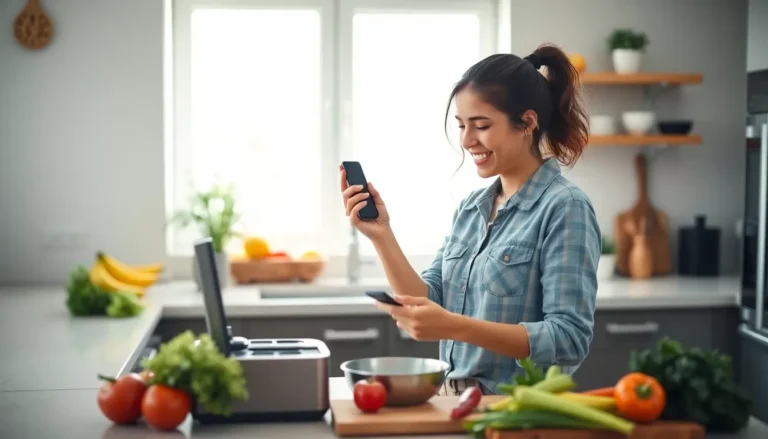In a world where photos are the new currency of memories, keeping them safe is a top priority. Imagine your favorite vacation snaps, that adorable pet picture, or the candid moments with friends vanishing into the digital void. Fear not! Moving pictures from an iPhone to iCloud is as easy as pie—if pie were a tech-savvy cloud service.
Table of Contents
ToggleUnderstanding iCloud and Its Benefits
iCloud offers a seamless way to store and access photos across all Apple devices. Its automatic backup feature ensures users don’t lose their precious memories. The service provides 5 GB of free storage, allowing for easy management of photos and other essential files. Users can upgrade their storage plan as needed, with options up to 2 TB available, accommodating larger photo libraries.
Enhanced security measures make iCloud a reliable choice for safeguarding images. Apple employs robust encryption to protect user data during both uploads and downloads. Sharing photos with friends and family becomes effortless, facilitating collaboration on albums and projects. Users can also access their pictures from any web browser, providing flexibility and convenience when needed.
Synchronization occurs in real-time across devices, ensuring the latest images are available instantly. Users receive notifications about changes to shared albums, making it easy to keep everyone updated. Additionally, the integration with other Apple services creates a cohesive experience for managing photos, documents, and backups.
iCloud Photo Library genuinely simplifies photo organization. It automatically categorizes images by date and location, making them easily searchable. The optimization of storage saves space on devices by keeping full-resolution photos in the cloud while providing access to smaller versions on the device itself. Overall, iCloud streamlines photo management, making it an invaluable tool for users seeking to preserve and enjoy their digital memories.
Preparing Your iPhone for iCloud
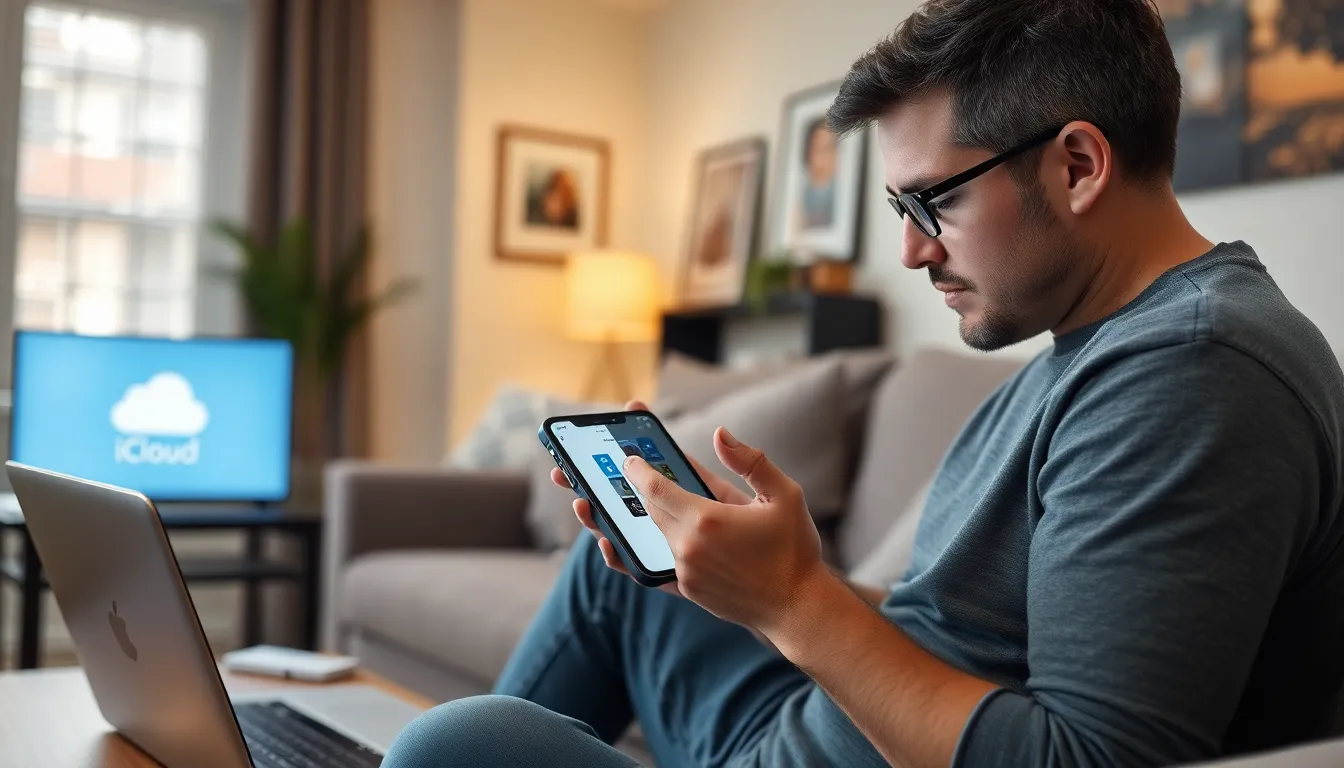
Preparing an iPhone for iCloud enhances photo transfer efficiency. Ensuring proper settings streamline the process, making it easier to store memories securely.
Checking Your iCloud Storage
Check how much iCloud storage is available before transferring photos. Open Settings, tap on the user’s name, then select iCloud. Observe the storage bar, which displays the total amount used and free space. Apple provides 5 GB of free iCloud storage, with upgrade options available for 50 GB, 200 GB, or 2 TB plans. Monitoring storage ensures ample space for new photo uploads.
Updating Your iPhone Software
Updating the iPhone software ensures compatibility with iCloud features. Navigate to Settings, select General, and tap Software Update. Install any available updates for optimal performance. Running the latest iOS version benefits users with improvements and security enhancements. Keeping the device up-to-date enhances functionality and facilitates seamless photo transfers to iCloud.
Steps to Move Pictures from iPhone to iCloud
Transferring photos from an iPhone to iCloud can be accomplished easily through various methods. Users can choose between iCloud Photos for automatic backup or manual uploads via the Files app.
Using iCloud Photos
iCloud Photos enables seamless synchronization of images across devices. To activate this feature, open the iPhone Settings, select your Apple ID, and navigate to iCloud. Tap on Photos, then toggle on iCloud Photos. Once enabled, all newly taken photos will upload automatically to iCloud, ensuring that memories are preserved without extra effort. Users can access their entire photo library anytime and anywhere using their Apple devices, streamlining the photo management process.
Manual Upload via the Files App
For those preferring a hands-on approach, manual uploads via the Files app provide flexibility. First, open the Photos app and select the desired images. Afterward, tap the Share icon and choose the Files app. From here, users can select iCloud Drive as the destination. Choose a folder for organization or create a new one. Once confirmed, the selected photos will upload directly to iCloud, making them accessible across all devices. This method allows for selective uploads, accommodating users with specific storage needs and preferences.
Troubleshooting Common Issues
Moving pictures from an iPhone to iCloud can occasionally lead to challenges. Understanding these common issues helps ensure a smooth transfer process.
Connection Problems
Connection issues can interrupt photo transfers. Users often experience interruptions due to weak Wi-Fi signals. When this occurs, checking the Wi-Fi strength is essential. It might involve moving closer to the router or restarting the connection. Users can also toggle Airplane Mode off and on to reset network settings. If the problem persists, resetting the network settings may resolve connectivity difficulties. A reliable internet connection is crucial for optimal uploads.
Storage Limitations
Storage limitations can hinder the transfer of photos to iCloud. Users must ensure they have sufficient iCloud storage space available before starting the upload process. Navigating to Settings and selecting iCloud provides a quick overview of available storage. Once storage is assessed, it may be necessary to purchase additional space, as iCloud offers options up to 2 TB. Users can also manage storage by deleting unused apps or old backups. Addressing storage issues upfront prevents frustration during the photo transfer.
Transferring pictures from an iPhone to iCloud is an essential step in preserving cherished memories. With its user-friendly interface and robust security features, iCloud offers a reliable solution for photo storage and management. Users can enjoy the peace of mind that comes with automatic backups and easy access across devices. Whether opting for automatic uploads or manual transfers, the process is designed to be efficient and straightforward. By following the outlined steps and troubleshooting tips, users can ensure a seamless experience while safeguarding their digital memories for years to come. Embracing iCloud not only enhances photo organization but also enriches the overall user experience.