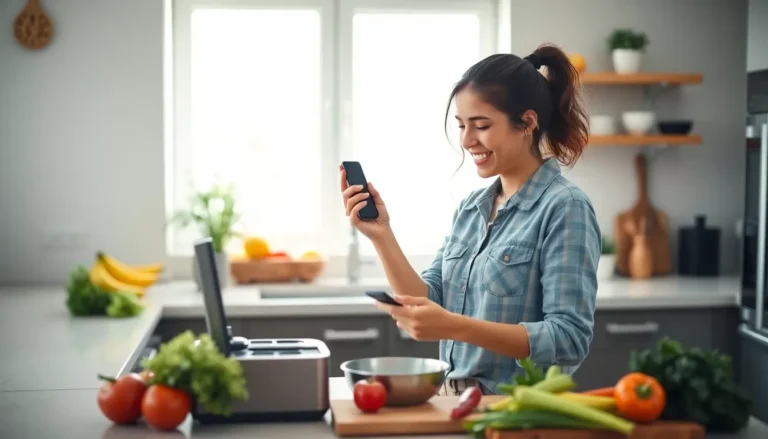Imagine transforming your living room into a mini movie theater with just your iPhone and a blank wall. Sounds like magic, right? Well, it’s not sorcery; it’s technology at its finest. Whether you’re hosting a movie night, showcasing your latest vacation photos, or just trying to impress your friends with your tech-savvy skills, projecting your iPhone to a wall can elevate any gathering from ordinary to extraordinary.
Table of Contents
ToggleUnderstanding iPhone Projection Techniques
Using an iPhone for projection opens up a variety of methods to display content onto a wall. This technology enhances the viewing experience, turning ordinary spaces into dynamic entertainment hubs.
Types of Projection Methods
Wireless projection methods include AirPlay and third-party apps. AirPlay allows users to stream content directly from their iPhone to compatible devices like Apple TVs. Screen mirroring provides another option by reflecting the iPhone display onto larger screens. Wired connections exist as well, utilizing adapters to connect the iPhone directly to projectors or TVs. These options cater to different environments and preferences.
Necessary Equipment for Projection
Certain equipment is essential for effective projection with an iPhone. A projector stands out as the primary device, capable of enlarging the iPhone’s screen. Compatible adapters, such as Lightning to HDMI, ensure seamless connectivity. Speakers may enhance audio quality, creating an immersive experience. A stable Wi-Fi connection improves wireless streaming performance, while a blank wall or projection screen serves as the perfect backdrop for images or videos.
Steps to Project iPhone to Wall

Projecting an iPhone to a wall involves several methods that facilitate an engaging viewing experience. The following techniques help achieve effective projection.
Using Apple TV
Apple TV simplifies the projection process significantly. It supports AirPlay, enabling seamless wireless streaming from the iPhone. After connecting both devices to the same Wi-Fi network, users can open Control Center and select Screen Mirroring, choosing their Apple TV from the list. Once connected, content like movies and presentations displays on the wall through a compatible projector connected to the Apple TV.
Utilizing Chromecast
Using Chromecast provides a straightforward approach to mirror an iPhone’s screen. First, users must install the Google Home app on their iPhone. After setting up the Chromecast device on the same Wi-Fi, they can open the Google Home app to cast their screen. Selecting the Chromecast from the list allows the iPhone content to appear on the wall. This method is efficient for streaming videos and displaying photos.
Exploring Third-Party Apps
Many third-party apps offer convenience for projecting an iPhone. Applications like Reflector and AirServer allow users to mirror their device’s screen to various projectors. Installation and setup often require connecting both the iPhone and projector to the same Wi-Fi network. Each app provides specific instructions for mirroring. Using these apps expands the options for displaying content, enhancing the user experience.
Tips for Optimal Projection
To achieve the best projection results with an iPhone, various factors come into play. Consider both lighting and positioning for a high-quality viewing experience.
Adjusting Lighting Conditions
Manipulate lighting to enhance visual clarity. Dim lights minimize distractions, allowing images and videos to appear more vibrant. Avoid direct sunlight on the wall; glare can wash out projected content. Curtains or blinds serve as effective solutions to control exterior light sources. Test projection in different lighting scenarios to determine the optimal setup. A darker room results in sharper, more detailed images, delivering an immersive viewing experience.
Positioning Your Device
Place the projector or iPhone at an ideal distance from the wall. Ensure that the image fits the desired size without distortion. Different projectors require varying distances for optimal projection; consulting the user manual proves beneficial. Align the device perpendicular to the wall for the clearest image, avoiding any skewed visuals. Ceiling mounts or angled stands can assist in achieving the right angle. Lastly, maintain a stable surface to prevent any vibrations that could disrupt the image.
Troubleshooting Common Issues
Connecting an iPhone to a projector can sometimes present challenges. Identifying and resolving these issues allows for a smoother experience.
Connection Problems
Connection problems often arise when attempting to project an iPhone. Ensure both the iPhone and the projector are on the same Wi-Fi network. Users may need to restart their Wi-Fi router or the projector itself to establish a reliable connection. Additionally, check that AirPlay is enabled if using an Apple TV. Restarting the iPhone can also resolve temporary glitches. If using Chromecast, ensure the Google Home app is functioning properly. Verifying compatibility between the iPhone model and the projector type often helps troubleshoot connection issues.
Quality Issues
Quality issues can detract from the viewing experience. For optimal visuals, adjust the projector’s focus settings to ensure clarity. Users might also consider selecting a different resolution for streaming content to enhance quality. Ambient light significantly impacts projection quality; dimming the lights can help improve visibility. Users should avoid projecting on uneven or textured surfaces, as these can distort the image. If quality issues persist, updating the iPhone’s software can provide necessary enhancements. Using a higher-quality projector may also solve persistent clarity problems.
Projecting an iPhone to a wall opens up exciting possibilities for entertainment and creativity. Whether it’s for a movie night or a photo display, the right setup can transform any space into a captivating viewing area. By utilizing various projection methods and ensuring optimal conditions, users can enhance their experience significantly.
With a few simple steps and the right equipment, anyone can enjoy high-quality projections. Troubleshooting tips can further refine the experience, making it easier to overcome common challenges. Embracing this technology not only elevates gatherings but also showcases the versatility of the iPhone in everyday life.