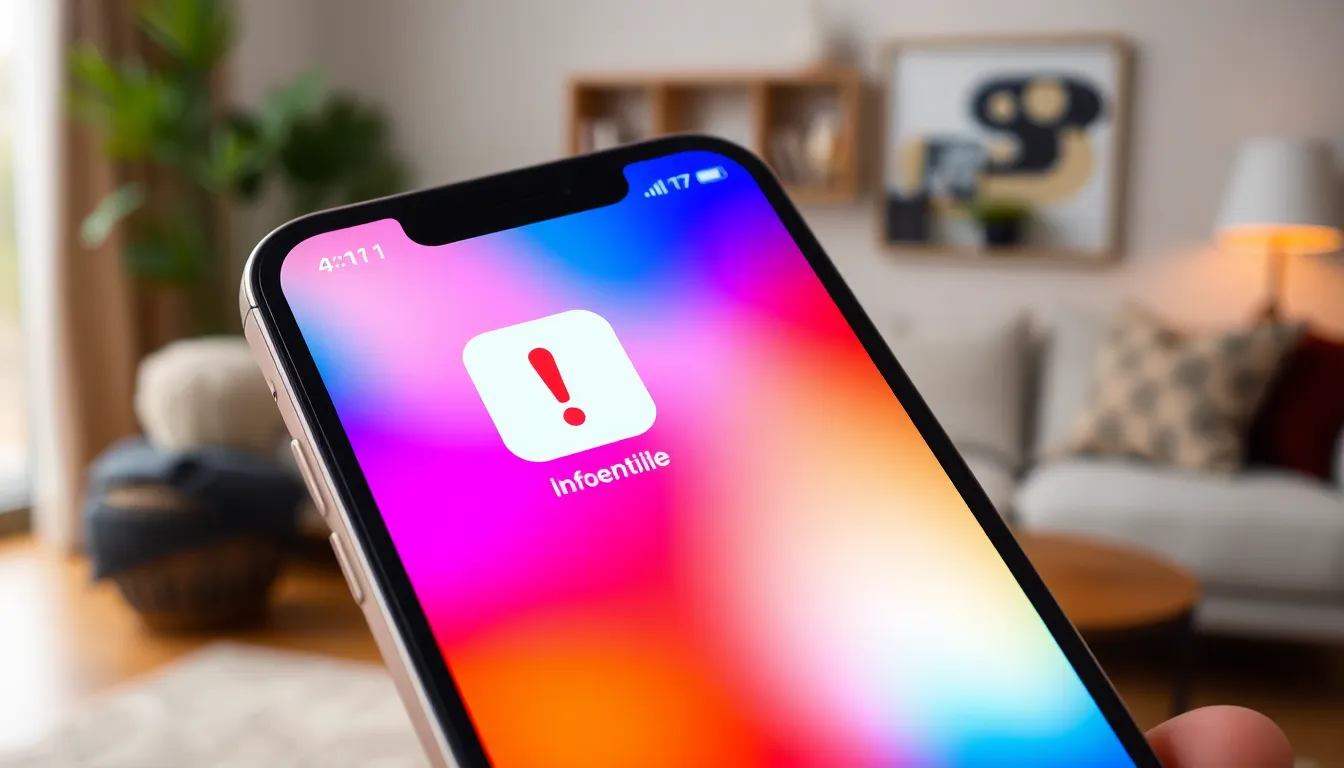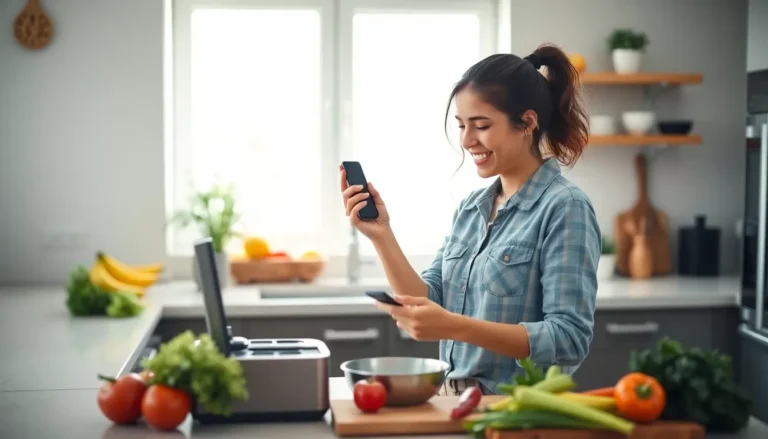Ever sent a message on your iPhone only to be greeted by a mysterious exclamation point? It’s like finding a surprise ingredient in your favorite recipe—unexpected and slightly alarming. But don’t worry, this little punctuation mark isn’t a sign of impending doom; it’s more like your phone’s way of waving a flag to get your attention.
Table of Contents
ToggleUnderstanding The Exclamation Point
The exclamation point in iPhone messages indicates an alert that requires user attention. It signals an issue during message delivery.
Significance in Messaging
This symbol serves critical functions in communication. An exclamation point signifies that messages haven’t reached their intended recipient. It often appears alongside a notification indicating potential problems, such as connectivity issues or unavailable recipients. Users can take action, like resending the message or checking network settings to ensure successful delivery.
Common Scenarios
Several scenarios can trigger the exclamation point in messages. If the recipient’s phone is off or out of service, users see the symbol. Problems with the user’s own network connection also cause this alert to appear. When attempting to send an iMessage to someone with an incompatible device, the exclamation point serves as a warning. Understanding these situations helps users troubleshoot effectively.
Possible Reasons For The Exclamation Point
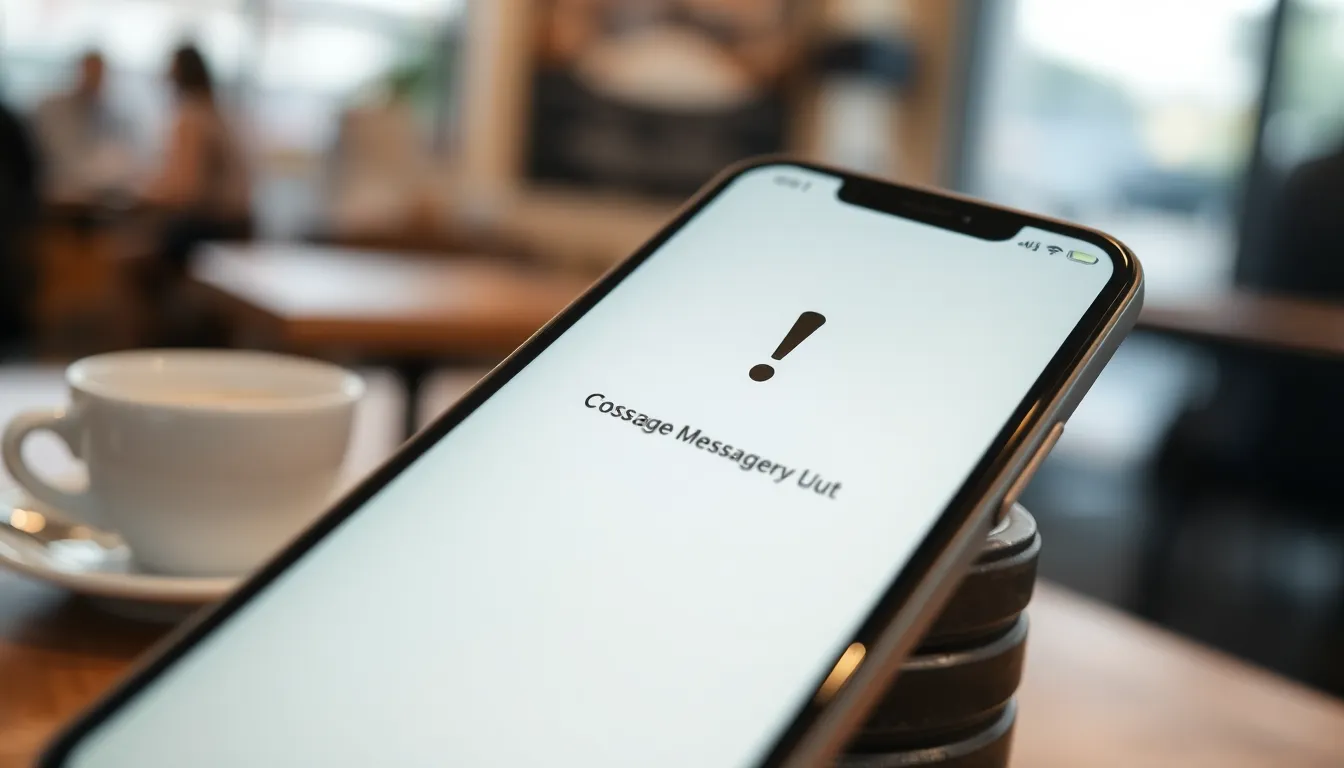
The exclamation point on iPhone messages indicates specific delivery issues. Understanding these reasons helps identify why the message didn’t reach its destination.
Message Not Delivered
When a message isn’t delivered, the exclamation point appears. Several reasons can cause this, including the recipient’s phone being turned off or lacking a signal. If the recipient cannot receive messages, this symbol will notify the sender. Another possibility involves the recipient using a non-iMessage compatible device. Users should check the delivery status if they repeatedly notice this icon to troubleshoot effectively.
Network Issues
Network problems often trigger the exclamation point. A weak cellular signal or disrupted Wi-Fi connection can impede message delivery. Individuals should ensure their iPhone is connected to a reliable network. If the network is down, messages may fail to send, resulting in an alert. Users may also experience issues during peak usage times when network congestion occurs. Switching between Wi-Fi and cellular data can sometimes resolve these network-related issues.
Recipient’s Device Settings
Device settings on the recipient’s end can also be the culprit. If their iMessage settings are disabled, messages sent as iMessages won’t be delivered. Users should confirm that the recipient has enabled iMessage as a messaging option. Additionally, if the recipient’s phone is set to “Do Not Disturb,” this may prevent notifications from coming through. Understanding these settings clarifies why the exclamation point appears and prompts the sender to consider alternative communication methods.
How To Resolve Exclamation Point Alerts
Resolving exclamation point alerts on iPhone messages involves specific checks and actions.
Checking Your Connection
Ensure the device maintains a stable connection. Weak cellular signals disrupt message delivery frequently. Wi-Fi networks sometimes experience interruptions too. Check whether Airplane Mode is activated, as it disables all connections. Look for available networks in settings to strengthen connectivity. Adjusting router placements or restarting devices can help enhance Wi-Fi signals. Verify that the iPhone has not encountered any outages reported by service providers. In general, a robust connection minimizes the likelihood of delivery failures.
Resending Messages
Resending messages addresses delivery failures effectively. Tap the exclamation point next to the failed message to reveal a prompt. Choose the “Send as Text Message” option if initial attempts via iMessage failed. This alternative may be more successful, particularly with non-iMessage users. Gathering important information before resending can aid troubleshooting, like confirming the recipient’s phone number. Consider resending during off-peak hours, as network congestion can affect delivery. Retry a few times if messages continue to fail, as occasional glitches can occur.
Additional Features Related To Messages
iPhone messages come with features that enhance communication, such as Read Receipts and Delivery Notifications.
Read Receipts
Read Receipts provide insight into whether a message has been read. When enabled, the sender receives a notification indicating when the recipient views the message. This feature fosters better communication dynamics, giving insight into message engagement. Individuals can adjust settings for specific conversations, allowing read receipts for some while keeping them off for others. Users appreciate this functionality in professional contexts, ensuring timely responses. Turning the feature off provides privacy, as not all users may wish to disclose message viewing.
Delivery Notifications
Delivery Notifications inform users when a message has been successfully delivered. A small indicator appears below sent messages, confirming that the recipient’s device received the content. Connectivity events, like temporary outages or network issues, may affect delivery notification status. In some cases, users may notice inconsistent notifications if recipients use different devices or messaging platforms. Activating this feature helps maintain awareness of message status, promoting effective follow-up communication. Adjusting the notification settings can offer users more control over their messaging experience.
The exclamation point on iPhone messages serves as a helpful alert for users facing delivery issues. By understanding its meaning and the potential causes behind it, users can take appropriate steps to resolve the situation. Whether it’s checking connectivity or resending messages, being proactive can enhance communication efficiency.
Additionally, utilizing features like Read Receipts and Delivery Notifications can further streamline messaging experiences. Staying informed about message status not only aids in troubleshooting but also fosters better interactions. Embracing these insights empowers users to navigate their messaging landscape with confidence.